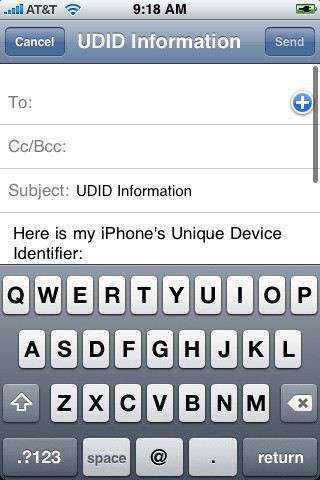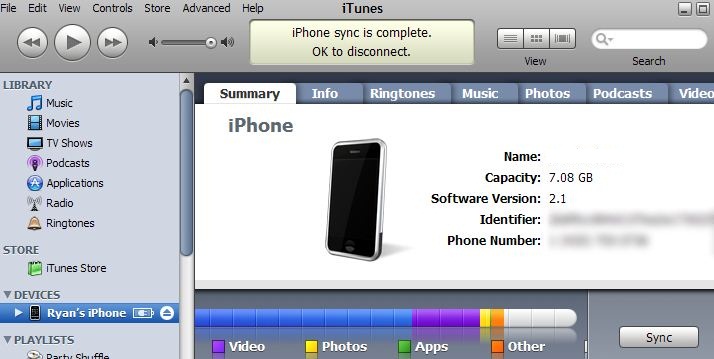Do you own an iPhone or iPod or iPad? Then you must definitely learn to know your device’s unique identifier. What is UDID and why you need to know about it? Every iPhone or iPod Touch or iPad will come with an Unique Device Identifier called as “UDID”, which is a sequence of 40 letters and numbers that is very specific to your device. Is it something like serial number? Yes, it is a serial number. For example, UDID will look something like this: 2c7f0cc804d137je2e1730157iopl4094l138986. UDID is used to identify your device uniquely and it used by many security applications to protect your device. For instance, a Cydia application called “Protect Photos” will let you to protect your private images with a password. This app uses UDID to recover your device, when you forgot the “Protect Photos” app’s password. Mostly UDID is used by developers to add their application to Ad Hoc Profiles, so that they can run the app on their iPhone, which is basically outside of AppStore distribution. So you must know about your device’s uniquer identifier and here’s how you can identify your device’s UDID.
Basically there are two methods to know your device’s unique identifier. The first method is to use a free application called “Ad Hoc Helper” and the second method is using iTunes. Here, we are going to see both the methods!
Using a free app to identify UDID
A free application called “Ad Hoc Helper” will let you to identify and mail your UDID. Once the app is installed; tap the app’s icon to run it. Ad Hoc Helper will immediately launch your mail application with your device’s UDID information.
How to read your device’s UDID using iTunes?
Step 1: Launch iTunes and connect your device.
Step 2: You should be able to read information about your device including its name, capacity, serial number, software version and phone number under the “Summary” tab.
Step 3: Click the “Serial Number” to know your identifier.
That’s it.
Checkout more tutorials on iPhone…