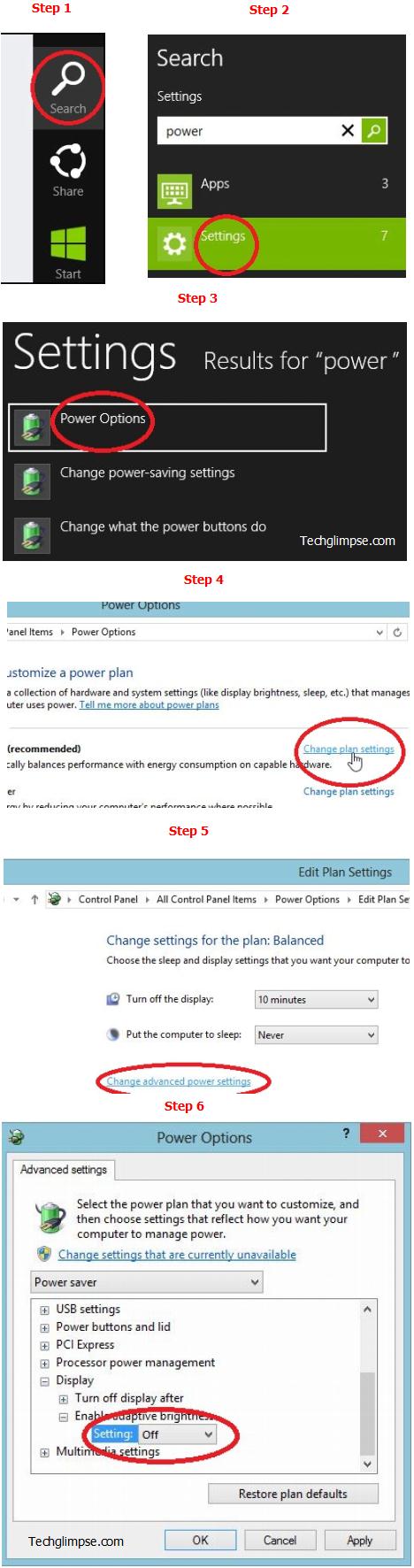Are you wondering why does your Surface dims its screen and never continue to be at constant brightness level? The reason is quite simple, Surface is enabled to adjust its brightness level automatically; that’s called as “Adaptive Brightness”. Microsoft has enabled this feature by default, so that your device keeps adjusting the brightness level according to the current environment. But if you wish to disable it and keep the brightness level under your control or keep it constant, then here we go,
Step 1: Just swipe in from right side of the screen to reveal the Charms Bar, from where you can tap “Search”
Step 2: Type in “power” and tap “Settings”
Step 3: Now tap “Power Options”
Step 4: Choose your current power plan and select “Change plan settings”
Step 5: Tap “Change advanced power settings” located at the bottom.
Step 6: The OS will open-up Power Options dialog; scroll down and expand “Enable adaptive brightness”
Step 7: Turn it Off under “Settings”
That’s it! Checkout more articles on Windows 8…