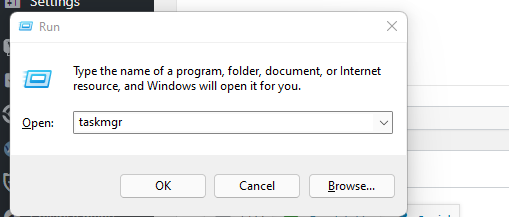Right-click on the taskbar and click on “Task Manager” to launch the Task Manager in Windows. You are right, but that’s past and not anymore in Windows 11. Windows 11 has moved the Task Manager option from the taskbar right-click menu. But there are six other ways to launch Task Manager and in this tutorial, I’ll list those. Here we go!
Method 1: Via Run window
Hit Windows+R to open the Run dialog and type ‘taskmgr‘ and click ‘”OK” to launch the task manager window.
Method 2: Right-click on the Start button
Heard that? Simply right-click on the Start button and select ‘Task Manager‘
Method 3: Ctrl+Alt+Delete
A well-known method isn’t it? This method is still available in Windows 11, you just need to hit Ctrl+Alt+Delete and click Task Manager.
Method 4: Ctrl+Shift+Escape
Hitting Ctrl+Shift+Escape keys at the same time are the quickest way to launch Task Manager.
Method 5: Via Windows Terminal
Hit Ctrl+R to launch the Run dialog and type ‘wt‘ to launch the Windows Terminal. Alternatively, right-click on the desktop and click ‘Open in Windows Terminal‘. In the terminal/command prompt, type ‘taskmgr‘ to open the task manager window.
Method 6: From Windows Search
Click on the ‘Search‘ icon in the Windows taskbar and type ‘Task Manager’.
This is not the only feature removed from Windows 11, there are a few more like redesigned right-click context menu and ribbon bar replaced with command bar.
Do you still miss the Task manager option from the taskbar right-click menu? Let us know in the comments below.