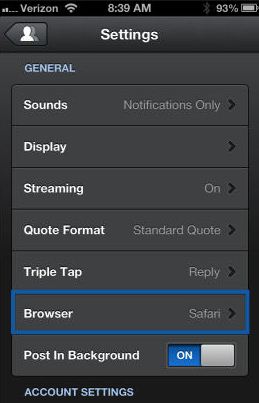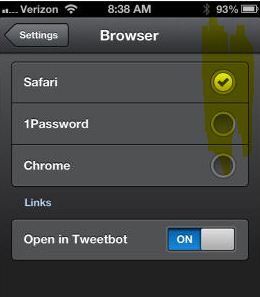Not everyone is a fan of Safari web browser, so if you wish to open TweetBot links in a different browser, then it is possible with Tweetbot version 2.7. The latest version allows you to set your default browser while opening links in your timeline. The available options are Chrome, Safari or the apps built-in browser 1Password. Ok! Here’s how you can set the default web browser in TweetBot version 2.7.
Step 1: Navigate to TweetBot Settings panel. You will find a Browser option under the General section; just tap on it.
Step 2: You will be asked to set your browser; choose Chrome or 1Password. You can find an option to open links in the default browser instead of opening it via TweetBot.
If you had set Chrome as your default browser, then you’ll have an option to come back to the app that opened the link.