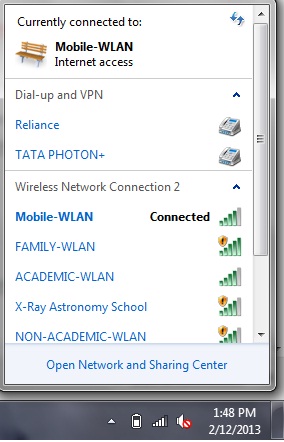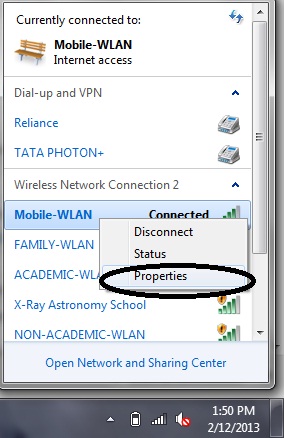You connect to different Wi-Fi networks while you roam, but it’s not easy to remember all the passwords that was used while connecting. But fortunately windows saves them, so that it connects you easily for the next time without the need of the entering the password again. What if you want to connect to the Wi-Fi network from a different device, probably via tablet or a mobile? You need a password and what if you don’t remember? Well, it is quite simple to get the stored password from your windows PC.
Step 1: Click on the Wireless network icon from the windows task bar.
Step 2: You should see the list of the Wireless networks available and including the one you are currently connected to.
Step 3: Right-click on the connected network and click “Properties”
Step 4: In the Properties dialog box, click “Security” tab and check “Show characters” to view the password.
Step 5: Now use this password to connect to the network from any device.