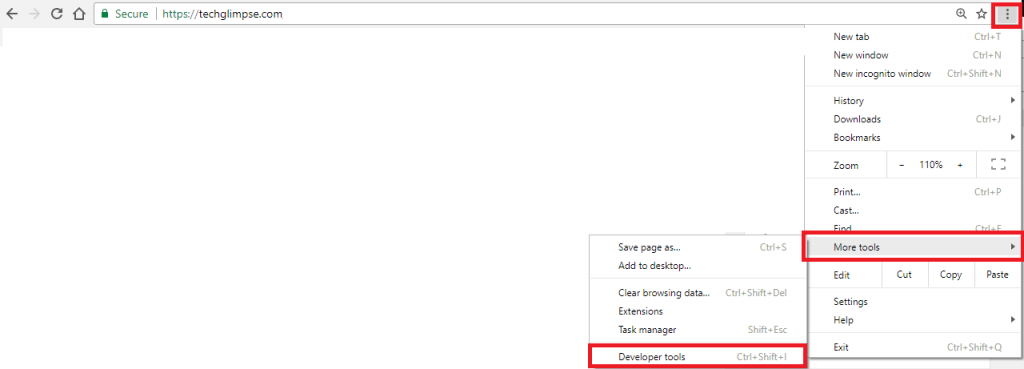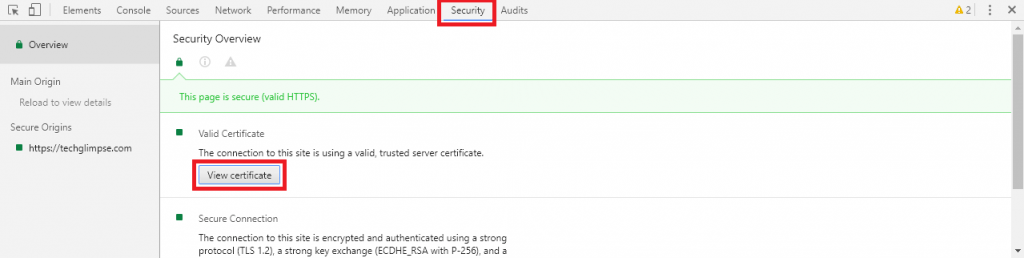Until few months back, I was able to view SSL certificate information in Chrome browser by clicking the padlock icon in the address bar. But starting from Chrome 56, the user cannot follow the same process to view SSL certificate information. For some reason, Chrome does not allow you to do that. But don’t worry, the browser still allows you to view the information via Developer tools.
Follow the below steps to view SSL certificate information in Chrome version 56 and above.
Step 1: Click on the three vertical dots at the top right corner of the browser.
Step 2: Select More tools > Developer tools (or) You can also right click and select Inspect to open the developer tools.
Step 3: Select “Security” tab
Step 4: Under “Valid Certificate” heading, click “View Certificate” button
That’s it!