If you ever want to add your own app or folder to the Right click “Send To” context menu, then this short tutorial will help you to do that. All you need to do is, just hit the Windows key + R to open the Run dialog box. Now type shell:sendto to open the folder where all the app’s shortcuts resides OR you can browse to %UserProfile%\AppData\Roaming\Microsoft\Windows\SendTo. Once the folder is opened, create a shortcut for the app or folder you wished to add in the ‘Send To’ context menu.
ALSO READ: How to add “Scan with Windows Defender” to Right Click Context menu in Windows 8?
That’s it, checkout whether the newly added app or a folder is shown in the ‘Send To’ menu list. The trick should also work on Windows 7 operating system.
More tips & tricks on Windows – click here.

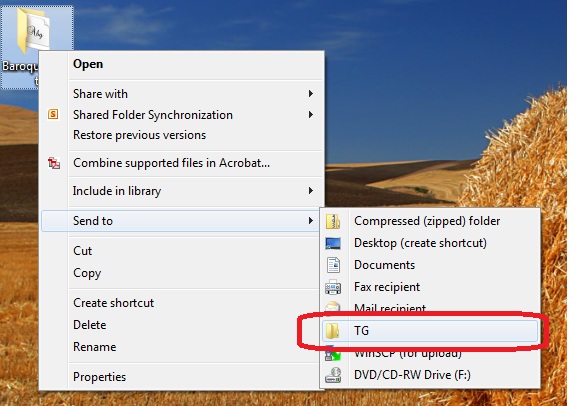

I want to add my Windows Mail to the ‘Send To’ option in ‘right click send to’. I’ve tried a few different suggestions to no avail. Ideas? Thanks.