Well, most of us must know what an environment variable is. Environment variable in an operating system is a dynamic value that can affect the behavior of running processes on a computer. These are present in almost every operating system be it Linux, OS X or windows.
In Windows, they exist as a name and value pair. There are two types of environment variables, user and system.
User variables have values that are specific for a user and they can be modified only by that user and not by other user accounts. Whereas, System variables are global and are set by Windows or different programs and drivers.
Some example environment variables are listed below-
PATH – A list of directory paths.
TEMP – location where processes can store temporary files.
How to view all Environment variables?
In Windows 7, start typing “environment” in the Start Menu search box and click on “Edit environment variable”, you will get the System properties window with Advanced Tab activated, just click on Environment Variables button at the bottom of the pop-up.
Alternatively,go to Control Panel > System and Security > System > Advanced system settings. You can find the Environmental variables button at the bottom, Click here to view the pop-up.
In Windows 8, you can do the same trick – just start typing environment in the Start screen. You will get two search results : “Edit environment variables for your account” and “Edit the system environment variables”. Click or tap any of them.
How to create a new Environment Variable?
* Then, in the pane opened, click or tap “New…”.
* Enter variable name and variable value. And click OK.
Edit an existing variable?
* Select the variable you want to edit.
* Click on “Edit..”.
* The “Edit User Variable” or “Edit System Variable” window will be opened, depending on the type of variable you selected.
*Here, you will get the selected variable and its value, do the corrections and click OK.
How to Delete an existing variable?
* Select the variable you want to delete.
* Then, click or tap Delete.
Note : No confirmation message is asked here, and just a click or tap on OK in the “Environment Variables” window saves all your changes. So, its recommended that you are sure of what you are doing before any deletion or modification; as anything done wrong would result in malfunction!
Checkout this video as well,

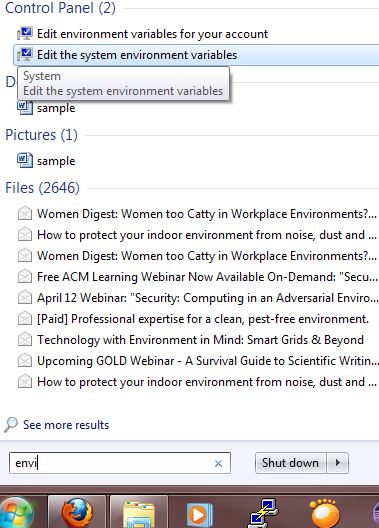
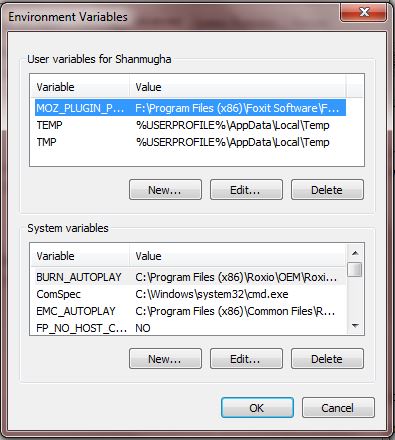
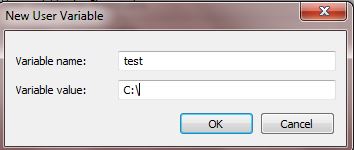
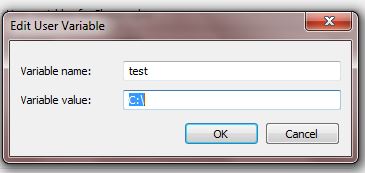

Still shows the error