One of our regular reader Mr. Harish asked a question whether he can merge or convert multiple images to single PDF on Windows. Though it is a very basic question, you might want to do that sometime and here we go with a simple tutorial. To do that, you need to have a PDF creator installed on your PC. Well, there are plenty of PDF creators available for free download and the choice ranges from doPDF, PrimoPDF, AdobePDF etc…For this tutorial, we’ll use Adobe PDF creator.
Step 1: Download and install PDF creator of your choice
Step 2: Browse to the folder where you have multiple images for conversion.
Step 3: Hit Ctrl+A to select all the images and right click to choose “Print”
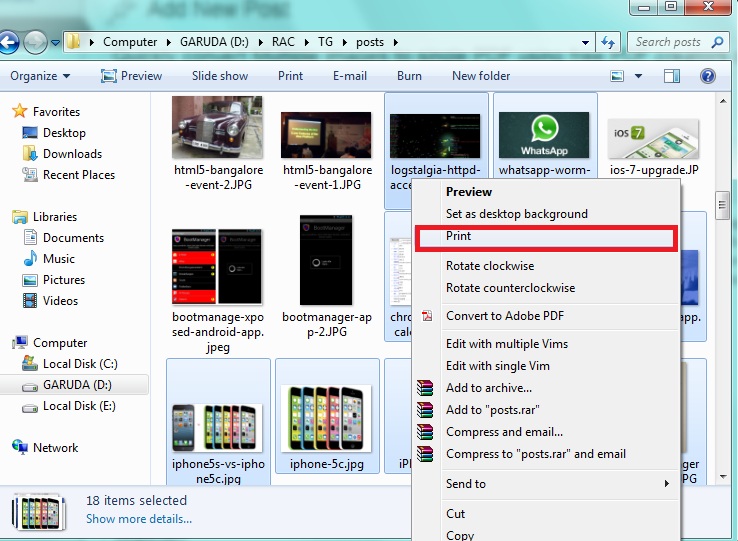
Step 4: In the “Printer” pull down menu, choose your PDF creator (For e.g: Adobe PDF)

Step 5: Once done, click on “Print” button.
Step 6: Give your desired name and save the PDF.
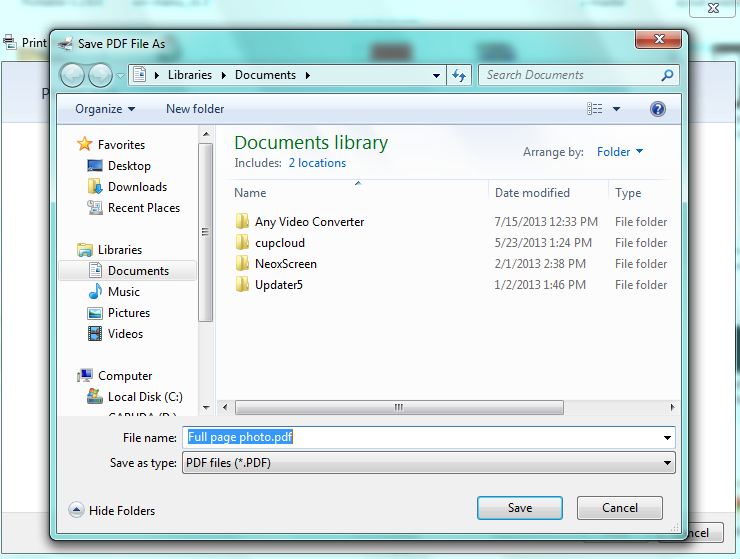
Step 7: The PDF creator should print the PDF containing all the images.
Simple isn’t?
Have a doubt? or want us to cover any topic? Write to techglimpse.newsletter@gmail.com

