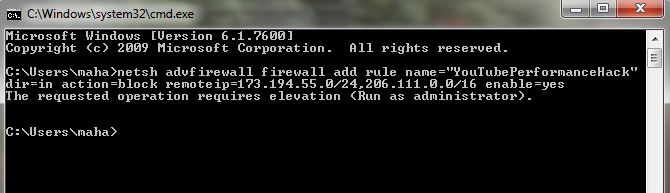Have you been struggling to load YouTube videos on your PC? Most of the time your Internet Service Provider uses special hosts that cache videos, which includes caching of YouTube videos as well. In such cases, your computer connected to the ISP will stream the videos from the cached server and not directly from YouTube. But you can bypass ISP’s hosts and download the videos directly from YouTube server; so that your streaming will be faster. How to do that? Fortunately there is simple hack from Mitchell Ribar’s personal blog that involves running a simple command. Here we go,
Disclaimer: Try out the below trick at your own risk. Techglimpse is not responsible if any negative consequences occur after running the command.
Step 1: Access the command prompt as administrator on your Windows PC. To do that, you will have to right click on the command prompt icon and click ‘Run as administrator’. Click ‘Yes’ when UAC is prompted.
Step 2: Copy the below command and paste it anywhere in the command prompt.
netsh advfirewall firewall add rule name=”YouTubePerformanceHack” dir=in action=block remoteip=173.194.55.0/24,206.111.0.0/16 enable=yes
Step 3: Now, head on to YouTube on your favorite browser and start streaming a video. If the above command worked on your PC, then you should see an improved buffer performance.
If you feel something went wrong, then run this below command to reset the hack.
netsh advfirewall firewall delete rule name=”YouTubePerformanceHack”
Checkout the video tutorial below,
Via Mitchell Ribar
Checkout more Tips and Tricks about Windows…