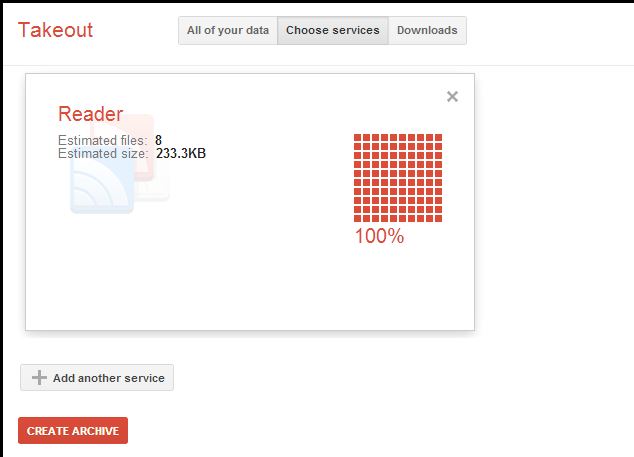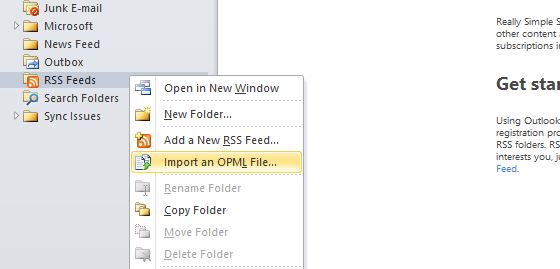Well, most of us should be aware by now, that Google Reader is retiring this summer. From the date of this announcement, we have been giving you the best alternatives and updated news– be it Feedly, Twitter Lists or Flipboard. Do you know that your email-client can also take up this place?! Yes, the same Outlook that organizes your contacts, remembers appointments, and sends emails – actually can support RSS feed too!
Okay, lets see how we can make this work!
Step 1 : The first thing to do is to take a backup of your Reader subscriptions. This can be done easily using the Google Takeout.
Step 2 : Once you have downloaded your data. Navigate to the ZIP file and copy “subscriptions.xml”.
Step 3 : Now, open Outlook – right-click on the RSS feeds section. Select “Import an OPML File…” from the context menu.
Step 4 : Now browse and find the subscriptions.xml file that was already copied and click next.
Step 5 : You will now get a list of the feeds. You can either individually select the feeds you want, or to import all of them. Then, Outlook will start loading news items from each of the added feeds.
Do you like this?!