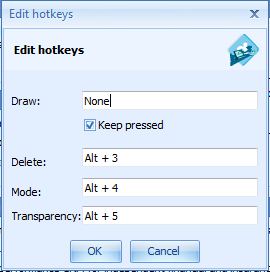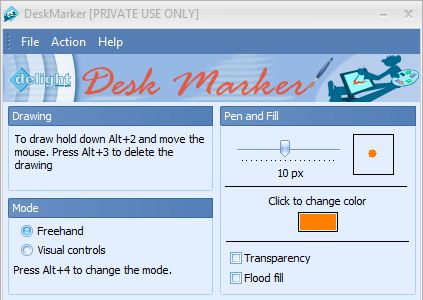Do you ever wanted to draw or annotate on Windows screen? Desk Marker, a free windows program allows you to do that quite easily. The application is free for personal use, allows you to draw anywhere on your desktop screen and erase with the help of simple tools by using mouse and keyboard. Desk Marker comes with different pen size and color. In the freehand mode the pen marker follows your mouse movements and for the operations like draw and erase, the program comes with hot keys.
To get started, head on to the link provided at the bottom of this post and download Desk Marker. Once installed, the program allows you to adjust pen size via a slider to increase or decrease the thickness between 1 to 20 pixels. You can also change the pen color using the built-in color picker. Another interesting feature is the ability to set transparency and flood fill. It also has two modes; Freehand and Visual controls.
How to draw or annotate on desktop screen?
To draw or write on the windows screen, just hit Alt + 2 and then move the mouse. Press Alt + 3 to delete the drawing. Checkout the example below:

Desk Marker allows you to set hot keys for drawing, switching modes, delete drawing, toggling transparency and flood fill. To do that, click Actions > Edit hotkeys.