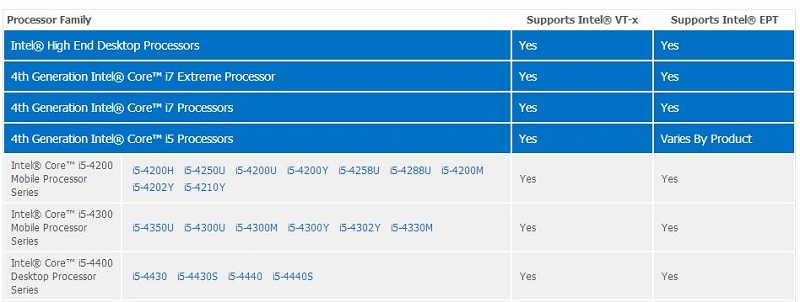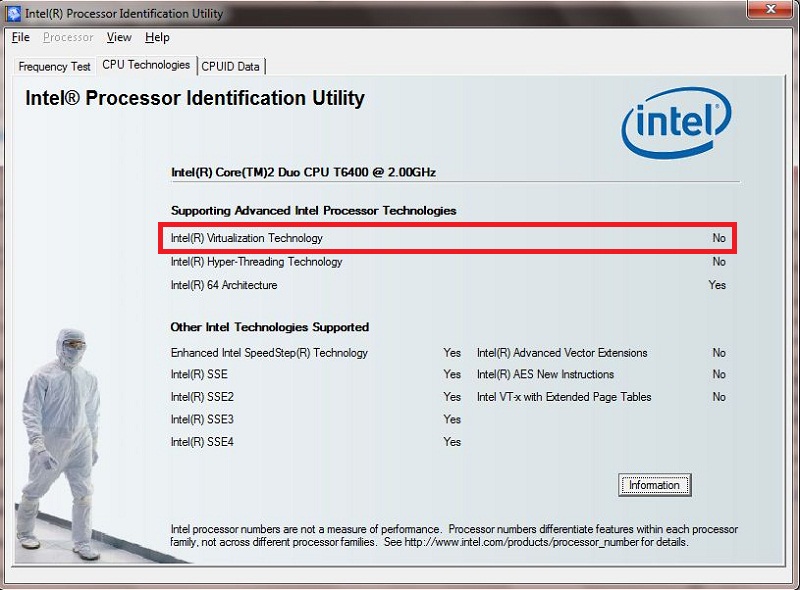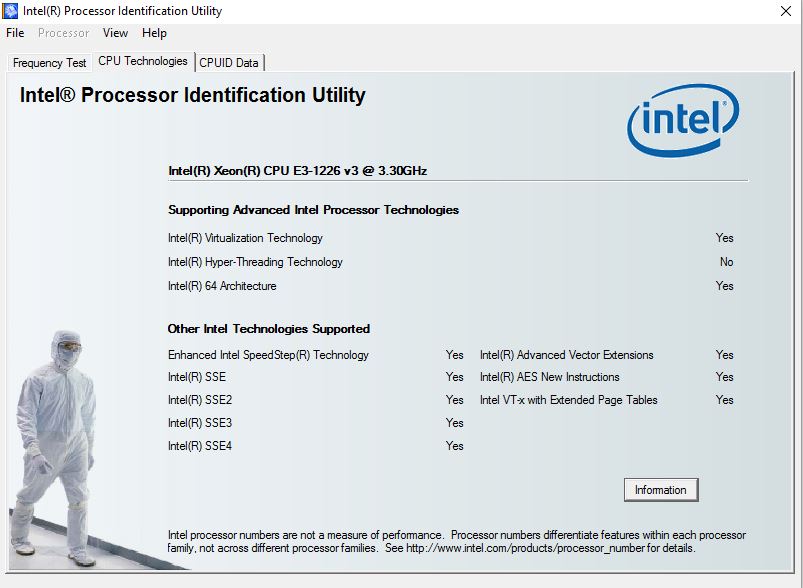Do you want to know whether your Intel based desktop or laptop supports Intel’s Virtualization technology? Well, you have landed on the right page. Your computer’s Intel processor should support virtualization technology to create virtual machines. There are couple of ways to know whether your machine supports Intel Virtualization Technology (Hereafter we’ll call it as Intel VT-X). The first method is by using Intel’s Virtualization Technology List and the second method is to use Intel’s Processor Identification Utility.
Ok! I’ll take you through both the methods.
Method 1:Intel Virtualization Technology List
Intel has created a dedicated webpage to help you in identifying Intel VT-X support for your processor model.
Step 1: Go to Intel VT List page.
Step 2: Search for your processor series and model. And then, lookout for the second column (Supports Intel® VT-x). If you find “Yes”, then your processor should support Intel VT-X.
However, to use this method you need to know your processor’s model number. Couldn’t identify your processor’s model number? Here’s the second method.
Method 2: Using Intel Processor Identification Utility
This method is quite easy, but you will have to download and install Intel Processor Identification Utility. To do that,
Step 1: Download and install Intel Processor Identification Utility.
Step 2: Launch Intel Processor ID Utility and wait for the tool to gather information about your processor.
Step 3: Once launched, click “CPU Technologies” tab.
Step 4: You should see your processor details displayed as below,
Lookout for the line “Intel(R) Virtualization Technology”. You should see “Yes”, if your processor supports Intel VT-X technology. Sadly, my computer doesn’t support Virtualization.
In case, if your Processor supports Virtualization technology then you will see a screen similar to the one shown below.
Your processor supports Intel VT-X? Then checkout our guide to setup Virtualization using Oracle’s VirtualBox. Also try creating a new VM and learn to install Windows 8.1 on it.