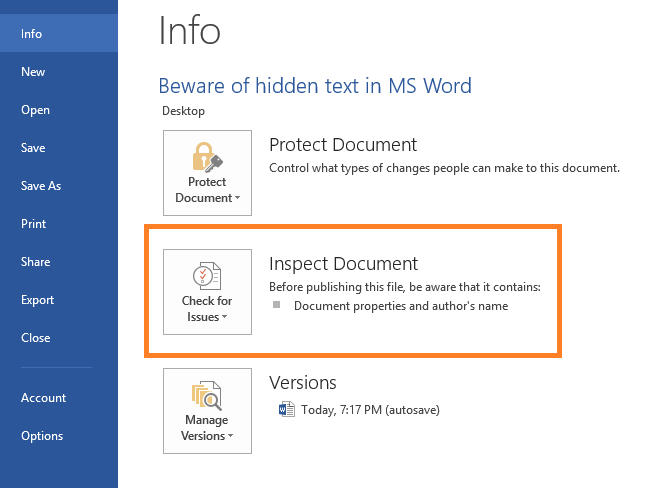It was a normal day where I was indulging myself in editing a word document using MS Word. I decided to forward it to someone so they could proofread it. Because I was lazy to save the file, locate it and then attach it, I quickly did a Ctrl+A in the document and did a Ctrl+V in the body of the mail and hit the Send. Little did I know that there were spurious bits of text splattered here and there. I learned this when I went to the sent mail to confirm the correctness. How come these weren’t visible in my original document and my original e-mail that I sent? And, first of all, where did they come from?
I’ll bring into light one of the least used features of MS Word – Hiding text. To hide text, you select it, right click it, select ‘Font’ and click the check box of ‘Hidden’. According to me at least, this is a feature no one would take the time to use even if they had the absolute necessity. But, it exists. And because it exists, mysterious text may pop to life when you copy paste things into your mail’s text region. This especially happens with Gmail and Outlook.
As for every problem, this one has a solution too.
Open your document. Click the File tab, and then click Info. You will see ‘Inspect Document’ as shown in the image below. Click on it.
In the Document Inspector dialog box, select the check boxes to choose the types of hidden content that you want to be inspected. Click Inspect. Finally, review the result and click on Remove All to remove all the hidden content in the results shown.