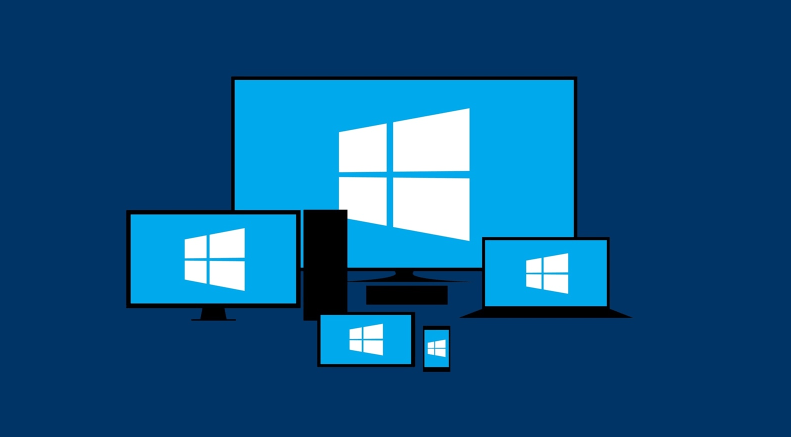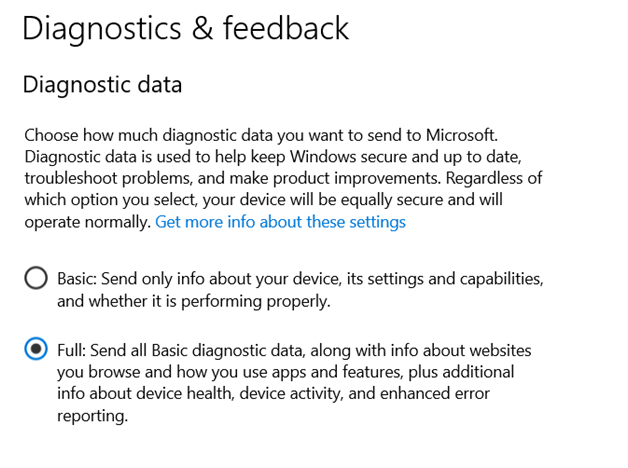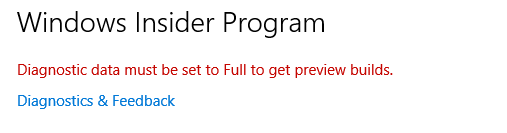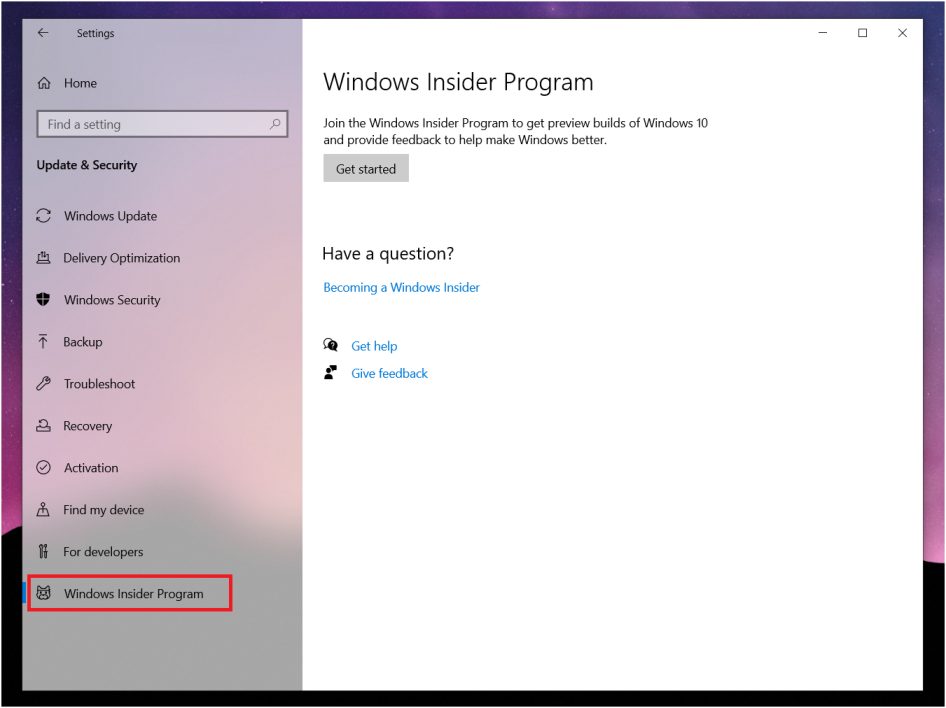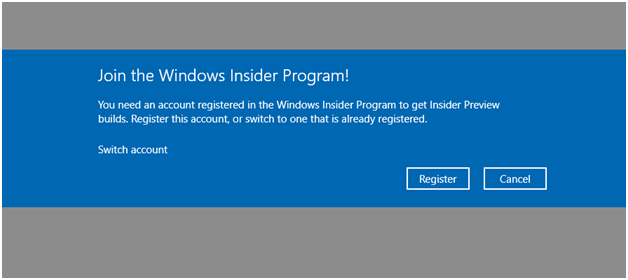All of us are on an endless run for upgradation. May it be the vehicle of choice, the daily driver Computer and Phone – Hardware or Software- we always want the latest features out there. While upgrading to the latest hardware every time something new comes out is not the wisest or the most efficient thing to do for somebody that isn’t a Power User and whose daily routine needs it, getting the latest upgrades in software is getting easier by the day.
From Google pushing Android updates directly before the OEMs can do it, to app developers releasing an absurd number of Nightly, Alpha and Beta build is just the best thing about the Software world today for someone that is crazy about having the “bleeding edge” tech. This is partly because of the run for productivity, partly just for the whim of it but whatever it may be, I myself am one of those users that waits for the monthly incremental update on my phone on which I’ve installed Stock Android Q because I couldn’t wait for the OEM to release the latest builds.
What if the same could be true for Windows? Windows do release one or two major updates in a year and not all the times do these pack huge feature upgrades. So if you’re left wishing out that they gave you the latest of features they cook up in their labs every time they do it, the Windows Insider program is just for you.
Do note that based on how often you want these upgrades to be delivered, you’ll have to deal with varying numbers of bugs and glitches on your PC.
What is the Windows Insider Program?
It is a software testing program for users with a Windows 10 license to test the latest, pre-release builds of the Operating System before they’re released to the stable update stream. Initially released only for developers, the Windows Insider Program is currently open to all that are interested and have a sound technical knowledge to test the latest features on the builds that are still deemed pre-release. They also have a proprietary feedback channel and a community where these Insiders can get in touch with dedicated Microsoft engineers to report diagnostic feedbacks to make the OS a better experience to be released for public use.
Update Rings
Microsoft’s preview builds are released in varying time frequencies and stability levels. The higher the frequency, the lesser the stability.
There are five different rings of the update, of which three are available for public use. Of the other two, one is restricted to the engineers at Microsoft that develop Windows, and the other is reserved for the Microsoft internal employees.
The three rings which you will get to choose from are:
The Fast Ring
Relatively the most buggy, glitch-ridden updates of all publicly available builds can be seen here. Updates are released once or twice a week and you’ll get the true bleeding-edge upgrades. However, you’ll need to be ready to come up with workarounds for even the simplest of daily activities at times.
The Slow Ring
Updates arrive roughly once a month, more frequent towards the end of the update development season. If a feature makes past the fast ring, it’ll be available to the slow ring users.
This ring is arguably the right balance between adventurous bug dodging and enjoying the latest and more likely confirmed features ahead of the crowd.
The Release Preview Ring
These updates are the most stable ones. It’s for those that want their device to not give up functionality when they need it the most but yet want to enjoy the latest software and driver updates along with the newest Windows applications.
If you are going to join the Insider Program, this is where we suggest you start.
You can always change your update ring in the Insider Program Section. However, you might need to clean reinstall Windows if you’re moving out of the Fast Ring.
Data privacy
Once registered for the program, the user’s device sends nearly all diagnostic data from the device. Although data in the hands of Microsoft is relatively secure, we suggest not signing up your daily driver device to the insider program if you have sensitive information on the device that you’d prefer not to be collected by anybody else. This setting is mandatory and if it is set to Basic you won’t be allowed to sign up for the Windows Insider Program.
How do I sign up for the Windows Insider Program?
- The menu to sign up for the Windows Insider Program can be found in the settings app, under the Update and Security tab. Once you navigate to the menu, you will see the get started button to sign up.
- The entire process is pretty intuitive and you won’t need much help to get going.
- Once you select the Get Started button, You will be prompted to register your Microsoft account for the Windows Insider Program.
- Once you do so, you’ll be asked to select from one of the Update Rings to sign up for.
- You can then follow all the prompts to finish setting up the program and then restart the PC.
Now that you’re signed up for the Windows Insider Program, you can check for updates in the Updates and Security tab to get the latest updates for your device.
If you want to be up to date with the latest announcements and releases, you can follow Microsoft’s Windows Insider Program Blog