All of a sudden, WhatsApp shows numbers instead of contact names on Android. Fortunately, there’s a fix for it and this tutorial explains how to get rid of numbers from chats and call lists.
In most cases, the issue might be because of WhatsApp sync error or due to insufficient app permissions. To confirm what caused this issue, follow the below steps.
Step 1: Launch Settings app and tap Accounts
Step 2: In the Accounts screen, tap WhatsApp.
Step 3: Check if WhatsApp Sync is experiencing problem. If yes, tap three vertical dots at the top right corner of the screen and tap Sync now.
Step 4: In the Sync screen, ensure Contacts is synced. If not, enable Sync to see if WhatsApp syncs contacts without any issue. Look out for “Last synced” text with current date below Contacts.
For some reason, if WhatsApp is not able to sync contacts, then you should see a message at the bottom as shown below. In such cases, you may try “Sync now” from the menu.
Still see sync error? You may need to “Remove account” by tapping the menu at the top right corner of the screen and add it again. If you don’t see Sync error, then you NEED NOT remove your account and you may check if the problem is resolved.
Step 5: Add WhatsApp account again through the Settings app > Accounts > + Add account. In the ‘Add account’ screen, tap WhatsApp.
Step 6: After adding the account, you may check WhatsApp sync again. If the problem still persists, then you need to check app permissions. To do that, follow the below steps.
Note: The below steps should be performed only if the above steps didn’t work for you.
Step 1: Tap Settings app > Apps > WhatsApp
Step 2: In the App info screen, tap Permissions.
Step 3: In the App permissions screen, ensure WhatsApp has permission to access Contacts.
That’s it! Now your device has permissions to access contacts and you should now see contact names displayed instead of phone numbers.
Found it useful? Leave your feedback and comments.

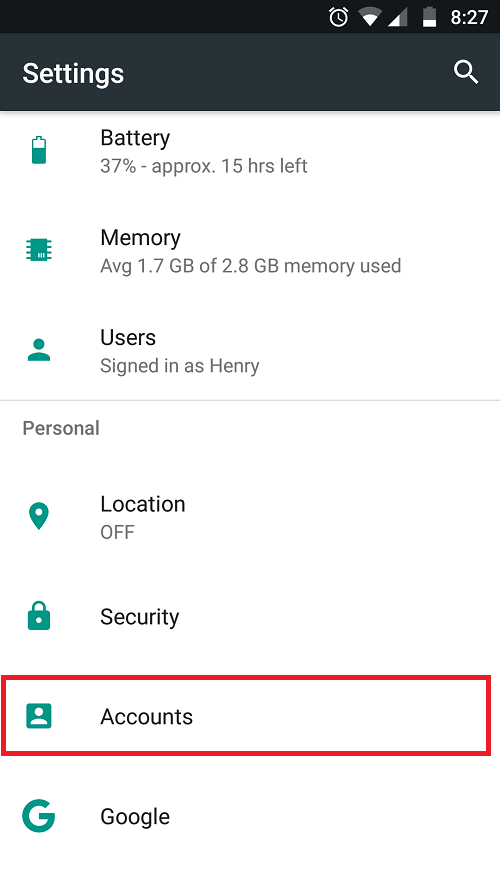
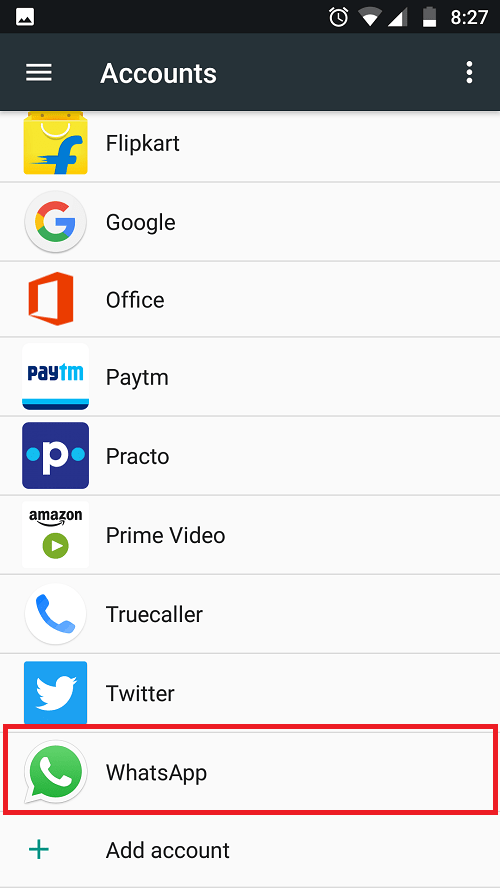
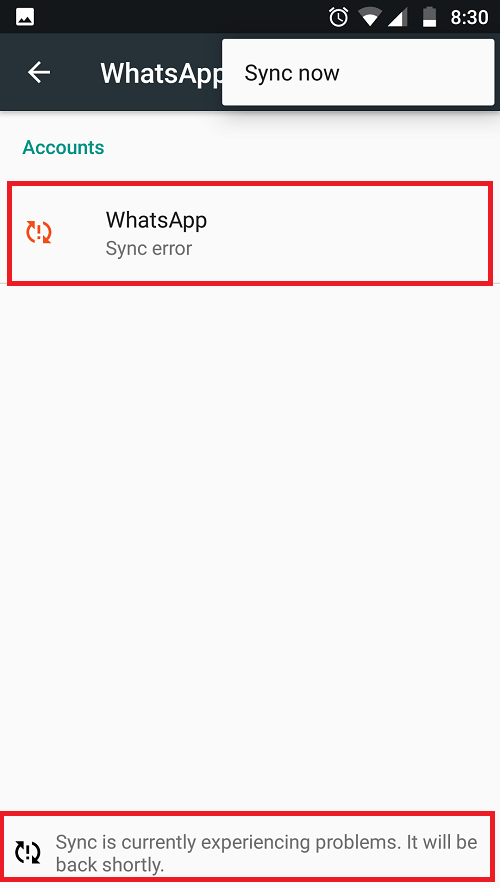
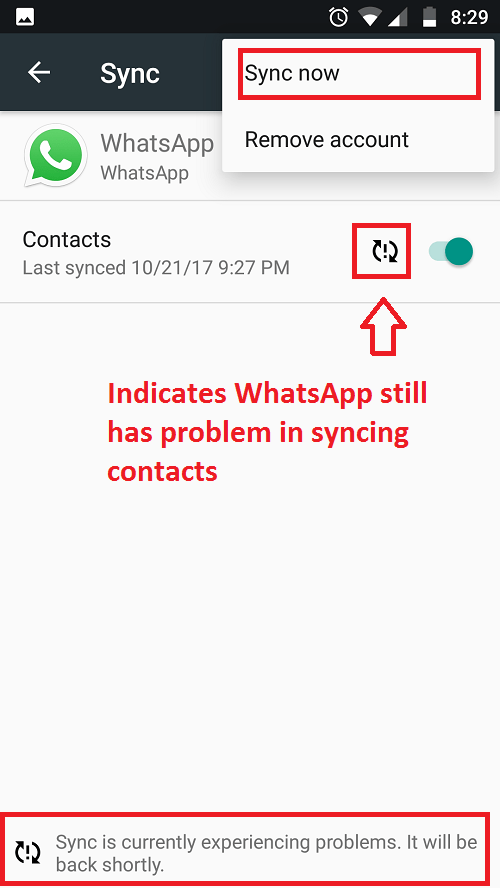
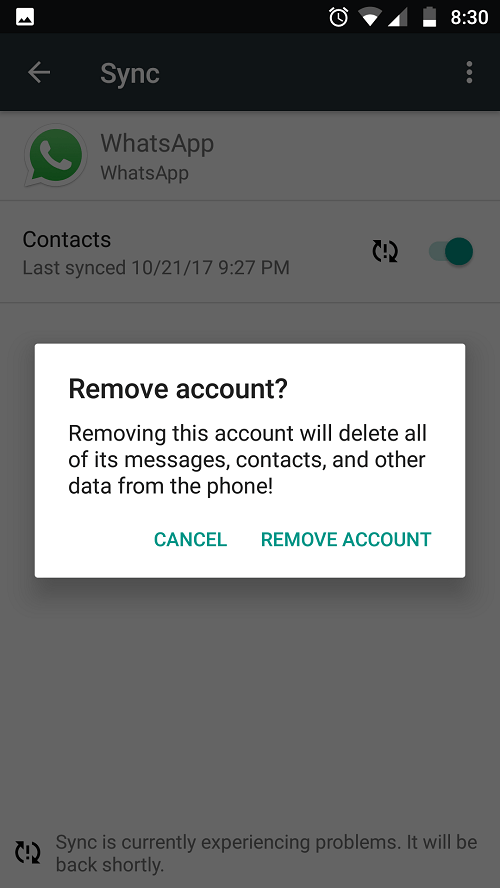
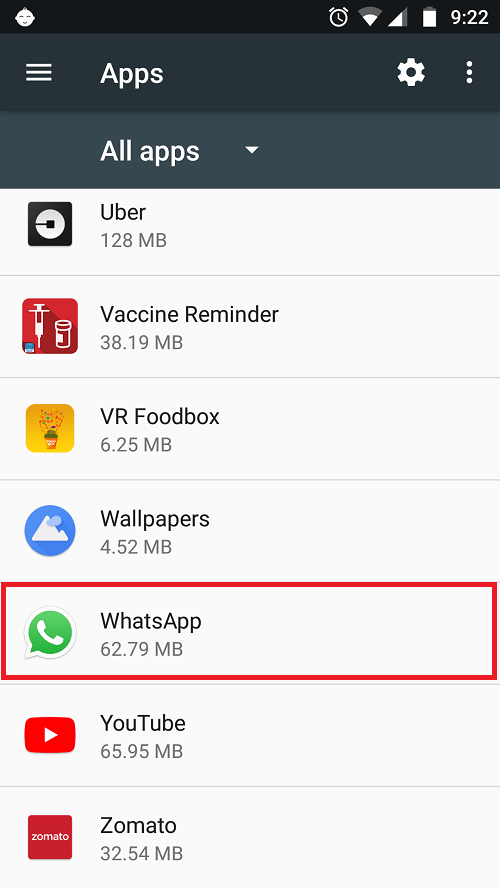
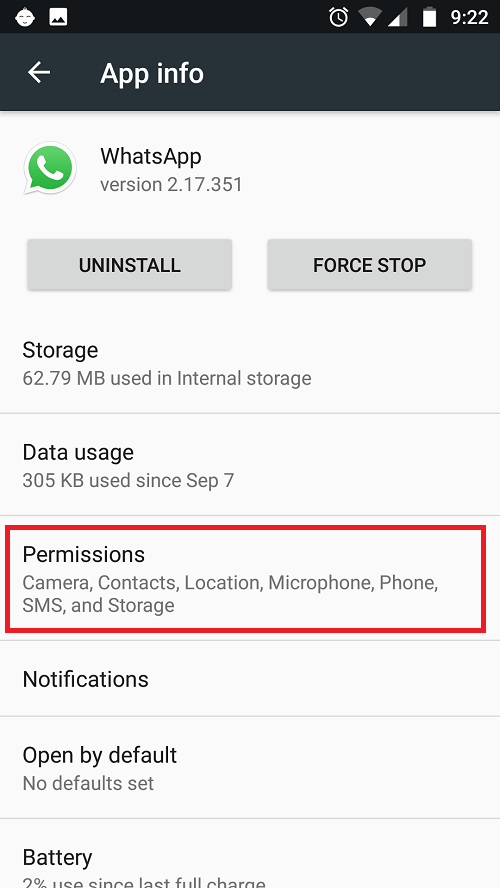
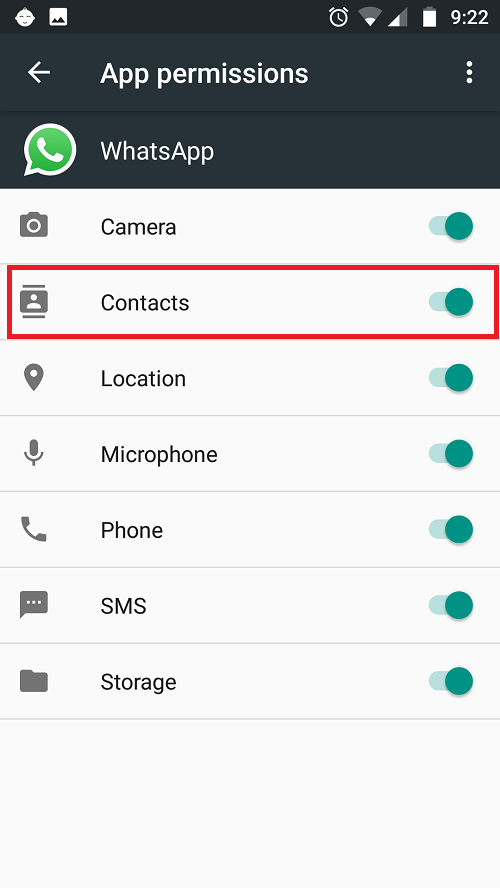

thanks it was great
Such clarity…even I was successful. Thanks!
I followed all instructions (except removing WhatsApp), gave permissions (they were virtually all turned off (???)) but now ALL contacts have turned to numbers, instead of the previous approximately half! A few days previous I had had to reset my phone to factory settings as it wouldn’t accept incoming calls . Maybe this caused the glitch?
Still the issue persists
First anyone should check permissions before going to accounts to check whether or not its syncs. If people follow your advice above they might unnecessarily delete their account. Maybe you start this with permission before going to accounts
Thank you, that first step worked for me!