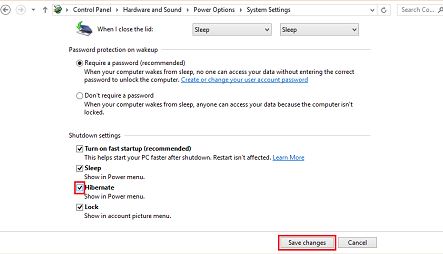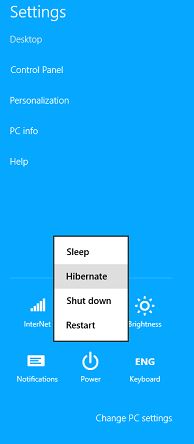Windows 8.1 is great by many ways! And I really like the File Explorer feature. But there is one simple feature I found to be not present as default in here. Guess what?! The Hibernate option in the power menu. Most of the time, I use this feature instead of shutting-down or locking my computer. The reason I wanted this option badly is because of my laptop and its state where I can never close the lid(some screws ran out of the junction!). So, every-time I go the power menu and choose to Hibernate when using Windows 7, but now?
I had to look for an alternative and luckily I was able to bring the Hibernate to be displayed in the Power menu of Windows 8.1. Want to do the same? Follow the steps below!
Note : Do remember to login as a Administrator. Since you will need permissions to perform the required changes.
- Open the Control Panel > Click Power Options.
- On the left bar you can find “Choose what the power buttons do”, click on it
- On the System Settings window, click on the link “Change settings that are currently unavailable”
- This will open the System Settings window, where you can set your system’s power management features.
- You will find Shutdown settings section at the bottom.
- Enable the Hibernate checkbox and Save changes.
Now when you go to the power menu, you can find the Hibernate option! Enjoy!
Note: You can deactivate the hibernate option by following the same steps specified above.