Blurring text or an image in Microsoft paint application in Windows? The world knows, that there’s no Blur tool in Microsoft Paint. Of course true, but it does not mean that you cannot blur text or an image in MS paint. Here’s a simple trick to do that.
Blur effect in MS PAINT
Step 1: Click the Select tool from the toolbar.
Step 2: Draw an outline around or select an area that you wish to blur.
Step 3: Re-size the selected area by holding one of the edges and dragging it inward to make it smaller than the original size and then dragging it outward to bring it back to its original size.
Step 4: Repeat step 3, until the selected area is distorted to give a better blur effect.
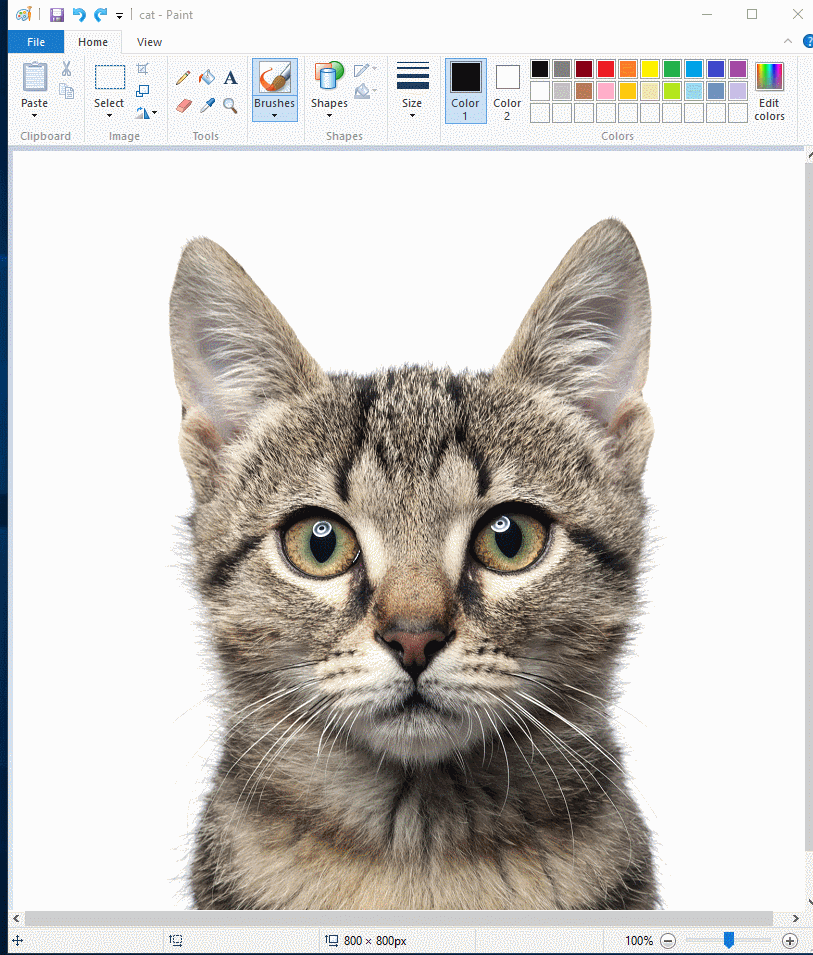
That’s a pretty good trick, isn’t it? Then let’s play a guessing game! Just ask this question to your friend – how many brush sizes are available in MS Paint? You will be surprised, MS Paint offers much more than what your friend would have guessed.
Here’s a video tutorial of the same.
If you like this video, please subscribe to us.
Tell us if you know a better trick in the comment section below.
Also, learn how to blur an image in Microsoft PowerPoint and why to stop with that, you can also blur only a part of an image in PowerPoint.


Helped me to blur area which was not required. I was trying from years. Thanks for help.
Works like a charm!
What a great tip! Thanks
perfect trick! time saving!
Love the trick!!
incredible trick !))))))))))))
Great tips. Thank you!
Blur did not work as described. Area went blank white.
Thanks, this gave me an idea about how to use MS Paint to quickly redact some information from a screenshot in a pixilate/blur sort of way:
• First, I drew three horizontal lines through the words in question, about the same thickness used by the font.
• Next, I placed a white rectangle with “watercolor” fill over them.
• Then, I used your trick (with a bit more precision) by using “Resize” rather than just dragging to resize. First I shrunk it to 20% (⅕) of original size, then restored the same selection to original size by selecting 500% (5x) the modified size.
Blur Background – Blur image app best tool for set the blurry image effect on your photo to using the android phone. Auto blur shapes effect & blur image background easily after using this blur app.blurry image
very nice trick, thank you!
This is a very nice and good trick.
Really easy way to blur a specific part of an image. Thank you so much!
That was really easy! Thanks!
This is an awesome life hack! This helped us in our advocacy.
how do make photo not so blurry?
This is pixelate not blur
Clark you are right. I “blur” mine by using the rectangle to select maybe the first letter (or a small portion of the object or word), then press the shift key and pull the right center of the triangle across the rest of the word or object. IT’S BLURRED. You’re welcome! 😉
when did this triangle come in? and also what? from what little i can decipher from this it does only pixelate. my goal however is to make the colors blend together.
make the process clearer
Simply awesome