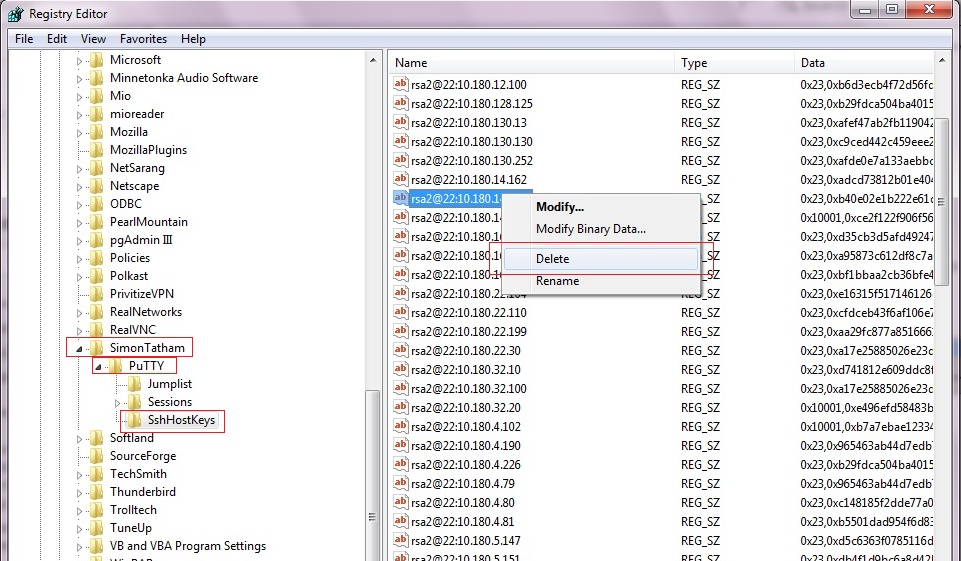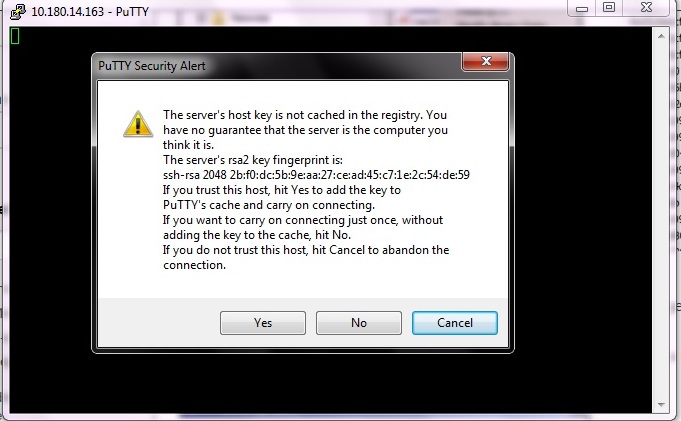If you ever want to delete ssh-rsa keys in Linux, you just need to edit known_hosts file under .ssh folder. But on Windows? Well, this tutorial is just about that – removing or deleting outdated RSA keys from PuTTY on Windows operating system.
Here’s a step by step guide to do that.
1. Click Start button and type ‘regedit‘ in the search box. You may need to click ‘Yes‘ when User Account Control dialog is prompted.
2. In the Registry Editor, navigate to HKEY_CURRENT_USER\Software\SimonTatham\PuTTY\SshHostKeys
3. On the right side of the Registry Editor, you’ll find list of RSA keys : as <algo>@<port>:<host>.
4. Look out for the key that you wish to delete and right click to choose ‘Delete‘ action.
5. The next time when you access the server (whose key was deleted in step 4), the PuTTY will prompt a “PuTTY Security Alert” dialog box with a new key. Click “Yes” to add it to the PuTTY’s cache.
That’s it!
You may want to read: 10 things you probably wouldn’t have tried in PuTTY ?