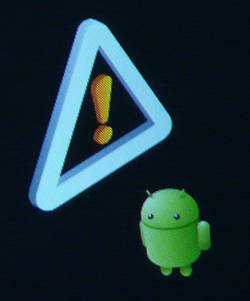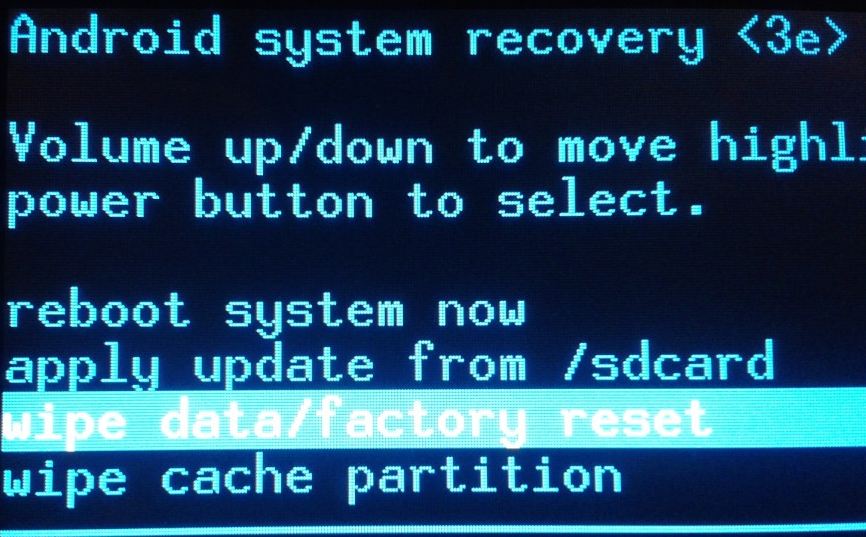What if your Android device doesn’t boot up? Do not panic! You can safe reboot the device with the factory default settings. But this action will erase all the data and restores the device to its factory defaults. So make sure you take necessary backup of critical files before troubleshooting it.
Note: Follow this tutorial at your own risk. Techglimpse.com is not responsible for any damage caused to your device.
Step 1: You will have to shutdown the device before performing the hard boot to enter into the recovery mode. This action differs from device to device. To boot the device in the recovery mode,
- Samsung Galaxy S3: Volume Up + Home + Power
- Nexus 7: Volume Up + Volume Down + Power
- Nexus 4: Volume Up + Volume Down + Power
- Motorola Droid X: Home + Power
- Devices with Camera Buttons: Volume Up + Camera
Step 2 : Upon performing the above step, the device will be powered on with an image of an Android with heart open.
Step 3: Use “Volume Up” and “Volume Down” to scroll up and down respectively. You will find “Recovery mode“.
Step 4: Now press the “Power” button to restart the device into “Recovery mode”. You can find the android image with “Red triangle”
Step 5: Hold down the “Power” button and tap Volume Up. This will display the Android system recovery menu options.
Step 6: Use the Volume keys to select “Wipe data/factory reset” option and tap the Power button to trigger the action.
Step 7: Select “Yes – erase all user data” using the volume buttons and tap Power. This step will erase all the data on your device and will be reset to its factory state.
If the factory reset doesn’t fix the problem, then probably you should consult supporting agency to fix it.
Also Read : Definitive Guide to Android Safe Mode for Your Smartphone